Autohost resellers and channel partners can create sub-accounts (also called child accounts) for their customers directly from their administrative dashboard. This allows partners to manage multiple customer accounts under one parent account, with ce
Creating Sub Accounts via Dashboard (API Only)
Step 1: Access the Users Page
-
Log into your Autohost account at https://portal.autohost.ai/
-
On the left sidebar, click "Users" under the "Reseller Admin" section

Step 2: Create New User
-
Navigate to the "New User" button in the top right corner
- Select 'Register Account'
-
Fill in the required information:
-
Name: Customer's full name
-
Email: Customer's email address (must be unique)
-
Phone: Customer's phone number
-
Password: Set an initial password
-
Company details (optional)
-
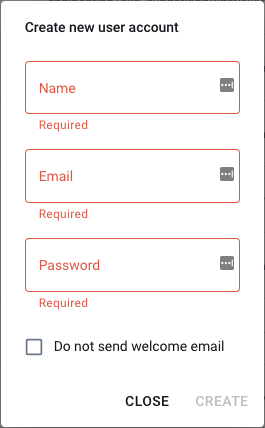
-
Optional: Check "Do not send welcome email" to suppress the default welcome email
-
Click Save
Step 3: Copy Settings (Optional)
To speed up onboarding, you can copy settings from an existing account:
- Click "Copy Settings From Another Account"
- Search for the account you want to use as a template
- This will copy:
- Global account settings
- Stargate templates
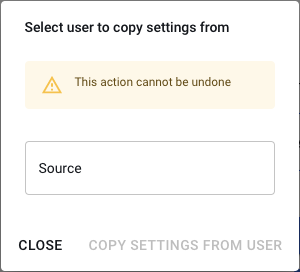
Managing Sub Accounts
-
Go to Reseller Admin > Users
-
Click the expand icon on any user row to see sub-account user details
- Click the 'Admin Actions' button
Available Actions
-
-
Edit account details (name, email)
-
Change account password
-
Enable, Disable, and Suspend account
-
Copy settings from another account
-
Other Items to Note:
Billing Management:
How Billing Works
-
All sub-account charges roll up to the parent account
-
Sub-accounts cannot view billing details
-
Monthly invoices are sent to the parent account
-
You can manage billing settings via Settings > Billing
Changing Parent Account:
To reassign a sub-account to a different parent:
-
Contact Autohost support
-
Provide the sub-account ID and new parent account ID
-
Support will update the billing relationship
