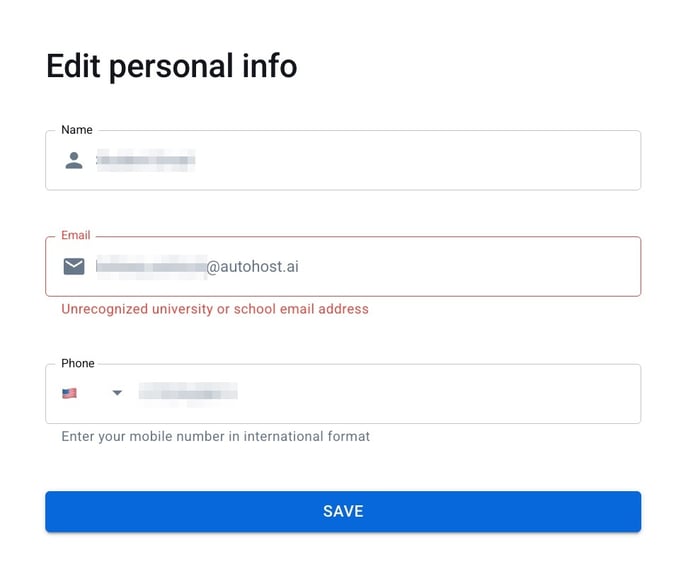Learn how to enable email validation through Autohost's Guest Portal
Have you ever had a guest provide an email that is either fake or one they use to collect spam, but do not access? We understand how important it is to collect an accurate email address for efficient and necessary communication before and throughout the guests' stay.
Email validation ensures guests provide legitimate, active email addresses. This feature is particularly useful for catching fake or spam-collection emails that guests might otherwise use to bypass providing their valid email address.
How it works:
-
Guest completes the Personal Info screen in the Autohost Guest Portal
-
Guest enters or updates their email address
-
Guest clicks 'Save'
-
A verification code is automatically sent to their email
-
Guest enters the code to confirm their email and proceed
What will the guest see?
When completing the Personal Info screen, when the guest clicks 'Save' to proceed, a pop-up will appear that states "Email Verification - We've sent a verification code to your email address. Please enter it below to verify your email." with a verification code box as shown below: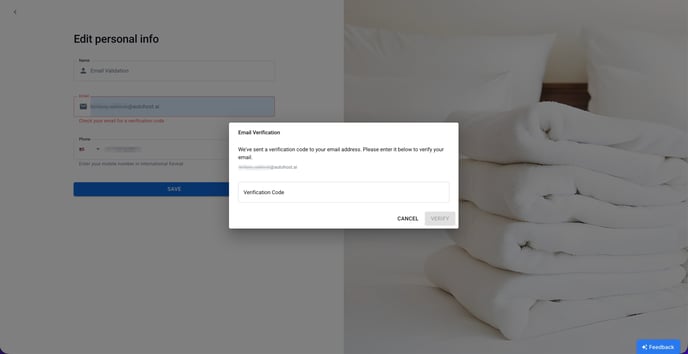
To set up Email Validation:
- Navigate to the 'Guest Portal' tab in the Autohost Dashboard.
- Subtab 'Screens' > click on the 'Personal Info' hyperlink.
- Toggle on 'Validate email'
Student Email Validation:
If you require the email to be a student email address from a university or college, you may also toggle on 'Validate student email'. When this toggle is on, and the guest enters an unrecognizable email domain that does not match a university or college, it will reject the email with an error message "Unrecognized university or school email address" (as shown below). Until a valid email address with a college or university domain is added, it will not permit the guest to save and continue onto the next screen.