Please refer to this guide to learn the steps necessary to integrate Autohost with your Guesty for Pros account.
Guesty users must have a Guesty for Pros account to use the Autohost integration.
Table of Contents
Integrate your Guesty Account with Autohost:
-
Log-on to your Guesty for Pros account, go to Integrations > Marketplace > API.
-
Search for Autohost utilizing the search bar within the Marketplace page.
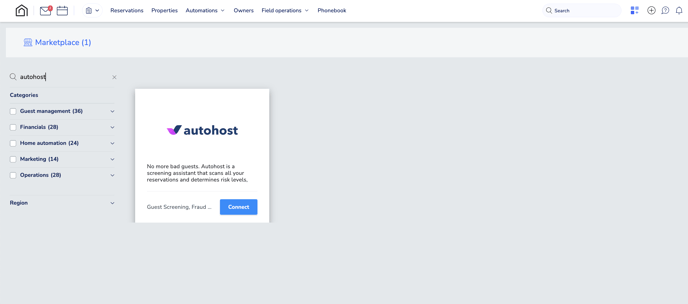
-
Click the blue 'Connect' button. This will bring you to the Autohost Marketplace page, at the top right corner, click to ‘copy’ the API key.
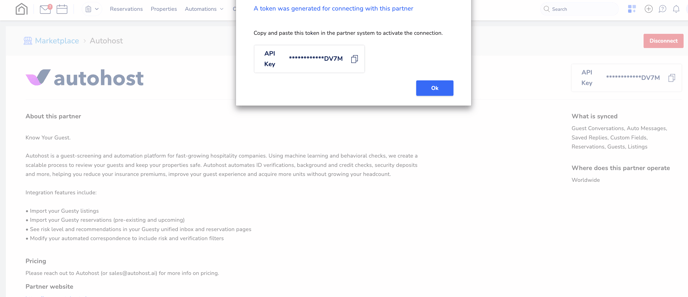
*Please note, the API key expires after four hours, therefore please complete all steps in this guide within that time frame, or you'll need to request a new API key.
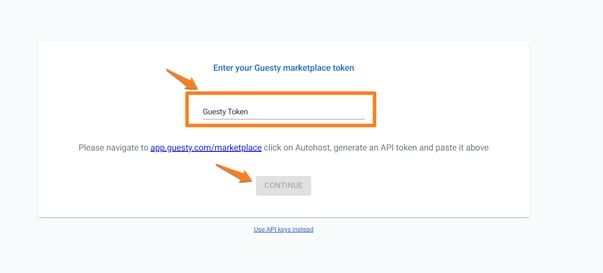
-
Visit the special account setup link sent to you by your Autohost Account Manager.
-
Once you are on the integration page, paste the API Key into the Guesty Token field, and click Continue.
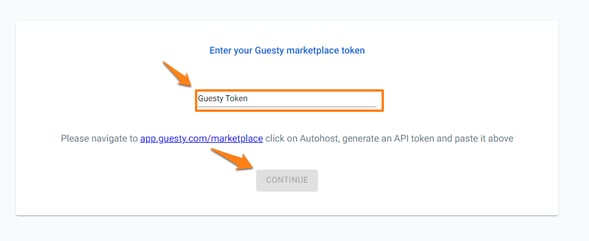
6. The following pages will include details to set up your account information with Autohost, including your Company name, email, and the credit card information used for billing.
Note: In order to access your new Autohost account, the billing information must be completed.
7. Once billing information is added, you have successfully integrated and created your new Autohost account - congratulations!
How does the Autohost Integration Appear on Guesty?
On Guesty: when viewing an individual reservation, direct your attention to the Extra information section.
There, you will be able to view three custom variables that indicate verification status information* for that specific reservation (see screenshot below).
|
Variables |
Ranges |
Purpose of Variable |
AHP_GUEST_PORTAL_COMPLETED |
Yes No |
To identify if the Guest completed the Guest Portal. |
AHP_RISK_COLOR |
Green Yellow Orange Red |
To identify the Risk Color of the Reservation. |
AHP_AUTOHOST_VERIFIED_STATUS |
Pending: The guest has not completed Guest Portal. Review: Reservation has been flagged for manual review. Verified: Reservation has been auto-verified. |
To identify the Verification Status of the Reservation. |

