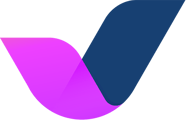We will refer to this page to test your integration with Guesty.
First, let's create a new listing on Guesty:
Tip: Skip this step if you already have a test listing created on Guesty that you use to test new or existing workflows.
-
On Guesty, click on the '+' icon on the top right.
-
Click 'New Listing'
-
Fill out the required fields:
-
Nickname: AH Test Listing
-
Title: AH Test Listing
-
Picture: Upload any image (it can be a photo of a unit)
-
Base Nightly Rate: 5
-
-
Click Save.
-
Next, click the + icon again, and create a 'test' reservation under your first and last name.
Second, let's enable the new listing on Autohost:
- Go to Listings, and search for "AH Test Listing". Click the toggle icon to enable it.
-
Go to Reservations tab and refresh the page. Once refreshed, click on your test reservation (see screenshot 1).
- Click on Links tab to view the individual pages enabled on the Guest Portal (see screenshot 2).
- On this page, you can open the URL of the individual pages to view them (see screenshot 3).
Screenshot 1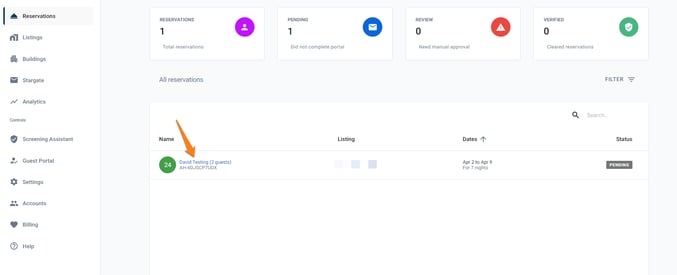
Screenshot 2%20of%20the%20Guest%20Portal%20on%20Autohost.png?width=688&height=419&name=Screenshot_Where%20to%20View%20the%20Individual%20Pages%20(Validation%20Links)%20of%20the%20Guest%20Portal%20on%20Autohost.png)
Screenshot 3
%20of%20the%20Guest%20Portal.png?width=688&height=545&name=Screenshot_How%20to%20View%20the%20Individual%20Pages%20(Validation%20Links)%20of%20the%20Guest%20Portal.png)