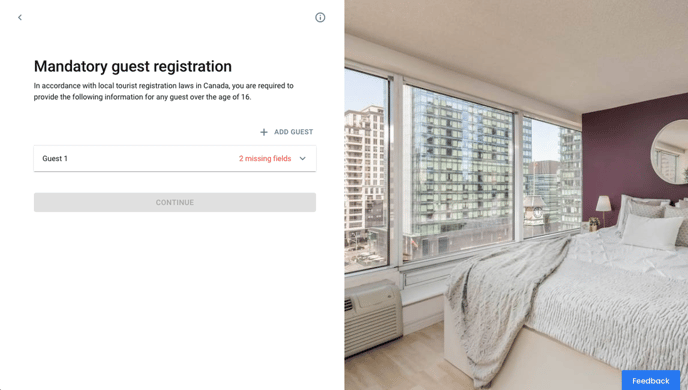Learn how to set up Authority Reporting for your Guest Portal.
What is authority reporting?
The Authority Reporting Screen is designed to help property managers and hoteliers comply with local regulations that require the registration and collection of guest travel documents and information. This screen supports multiple regions and internationalization, allowing property managers to customize fields based on regional requirements. By collecting the necessary information, property managers can ensure compliance with local laws and avoid potential legal issues.
Key Features of the Authority Reporting Screen
-
Multi-Region Support:
- The screen supports multiple regions and internationalization, allowing property managers to customize fields based on the specific requirements of different regions.
-
Customizable Fields:
- Property managers can add and customize fields to collect the necessary information for each region. This flexibility ensures that all required data is gathered for compliance purposes.
-
Auto-Fill Functionality:
- The Authority Reporting Screen can automatically fill forms using information from other Guest Portal screens, enhancing the user experience and reducing the need for guests to re-enter information.
-
Daily Reports:
- Daily reports are sent via email to Autohost users at 2:00 UTC for the previous day. These reports provide a summary of the collected information, ensuring that property managers have the necessary data for compliance.
-
User-Friendly Interface:
- The Authority Reporting Screen is designed to be user-friendly, making it easy for guests to provide the necessary information. Clear instructions and a clean layout enhance the user experience.
Setting Up the Authority Reporting Screen
Customizing the Authority Reporting Screen in Autohost is a straightforward process. Here’s how you can do it:
-
Log into Your Autohost Account:
- Navigate to Guest Portal > Screens > Authority Reporting.

- Navigate to Guest Portal > Screens > Authority Reporting.
-
Enable the Authority Reporting Screen:
- Toggle the Authority Reporting Screen option ON to enable it for your guests.
-
Select Risk Colors:
- Select the checkboxes for all risk colors to ensure that the screen is enabled for all guests, regardless of their risk score.
-
 Add Regions:
Add Regions:- Click on the Authority Reporting link to configure the screen. Click "ADD REGION" and enter the required information, including the country and minimum age for data collection. Turn the toggle on if you want to collect information from all guests over the minimum age.

- Click on the Authority Reporting link to configure the screen. Click "ADD REGION" and enter the required information, including the country and minimum age for data collection. Turn the toggle on if you want to collect information from all guests over the minimum age.
-
Customize Fields:
- Click "ADD FIELD" to add the necessary fields for each region. Customize the fields to collect the specific information required for compliance with local regulations.

- Click "ADD FIELD" to add the necessary fields for each region. Customize the fields to collect the specific information required for compliance with local regulations.
-
Save the Configuration:
- Click "Save" to finalize your settings.
Here's an example of the Authority Reporting screen in the Guest Portal: