This is for all PMS integrations that trigger the sending of messages via the PMS and need to have the messages go through Autohost Stargate.
If your PMS does not offer messaging capabilities and your messages are created inside Autohost, skip this section.
There are 3 important elements to keep in mind when setting up the messages on your PMS. Follow this guideline for each message you need to configure:
- Send it to Stargate. Every Autohost account has a dedicated email assigned to it. Messages need be sent to your dedicated Stargate Email address, instead of to the guest (we will forward it to the guest afterwards). Here’s where to find it:
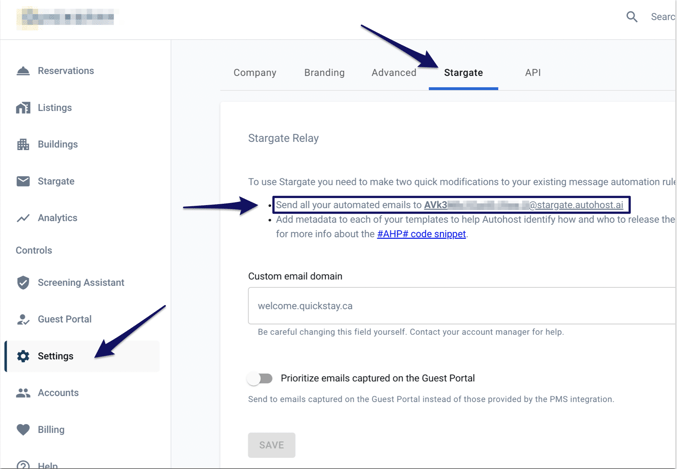
- Send via Email. Even if your PMS offers multiple channel options for the sending of the message, always be sure to select ‘email’ as all messages must be sent to Autohost Stargate via email. You can later indicate if you want the message to be forwarded to the guest through any other medium (i.e SMS) using the #AHP# code snippet, as described below.
- Include the correct #AHP# code snippet at the bottom. You will need to include a special line of code, that we refer to as the #AHP# Code Snippet, which holds the special instructions for Stargate to know how to handle the message. This #AHP# code snippet must be included at the very bottom of the message (Read more about the #AHP# code snippet). Refer to your PMS-specific instructions to know which #AHP# code snippets to use for each message.
Other things to note about Stargate
-
The email subject and the content of the messages can be anything you want, as long as the #AHP# code snippet is there at the very end
-
We support full HTML, so go ahead, brand your messages!
-
When to schedule the messages? Whenever you want! - Once a message reaches Autohost, it will be released to the guest right away, as long as the right conditions are met. If the specific conditions haven’t been met yet, then Stargate will hold the message in queue and keep checking until it can be sent.
-
The “reply-to” address that will be used if the guest replies to the message can be configured by going to Settings > Company > Support Email and changing it there.
-
