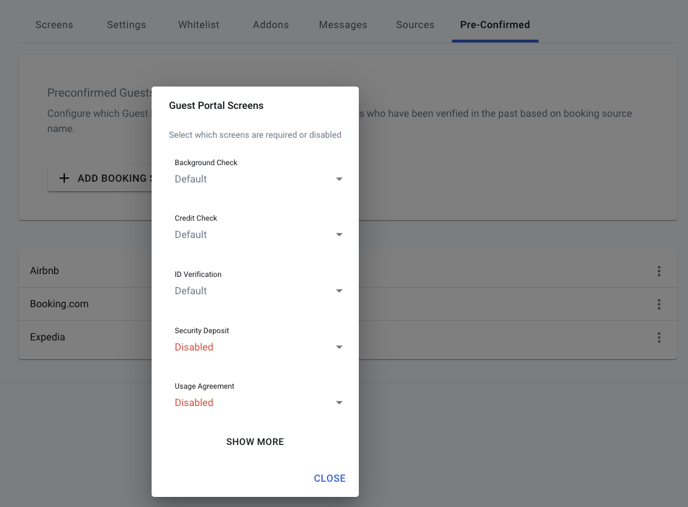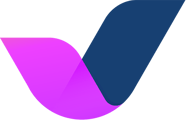You can customize which Guest Portal screens will be shown to guests that have been verified in the past.
Important to Consider
-
The guest should have completed the guest portal
-
The previous reservation should have the confirmed status. If the last reservation is canceled, the system will not consider it.
How it Works
The PreConfirmed (Repeat Guest) setup is configured through the booking source. This approach is particularly useful because a credit card may no longer be necessary for certain booking sources.
Autohost employs a set of robust parameters to identify whether a guest has booked with us in the past. These parameters include:
-
Email
-
Email as part of a group/party
-
Device fingerprints
When a guest enters the Guest Portal, Autohost checks if they have booked with us before and if their past reservations were either “verified” or “approved.” Depending on the booking source, the system presents the guest with a custom Guest Portal (GP) flow based on the configuration you’ve set up.
Changing Screen Settings
Follow these steps to change which Guest Portal screens are enabled or disabled for repeat guests:
- Navigate to Guest Portal > Pre-Confirmed
- On the Preconfigrmed Guests page click Add Booking Source
- Click on the three dots on the right of the newly created item row and select Rename
- Enter the booking source name (e.g. Airbnb) and click OK
- Click on the three dots menu icon again, and select Configure
- Select Required or Disabled for each screen you wish to override
Navigate to Guest Portal > Pre-Confirmed and click on the Add Booking Source button.
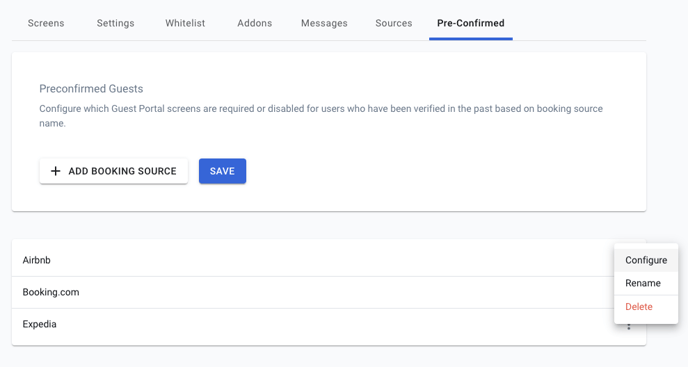
Click on the three dots on the right of the newly created item row and select Rename.

Enter the booking source name (e.g. Airbnb) and click OK.
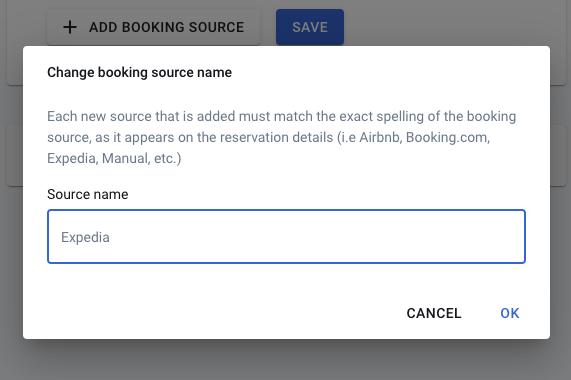
Click on the three dots menu icon again, and select Configure. Select Required or Disabled for each screen you wish to override.