On Autohost, go to Screening Assistant > Import. Next, click Start Import under Import Listings.
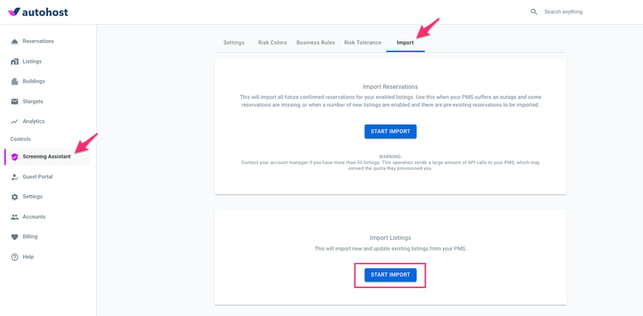
Now, go to the Listings page, and search for the newly imported listing(s). To activate the listings, select the checkbox next to its name, click Bulk Edit, and then click Set Listings as ACTIVE.
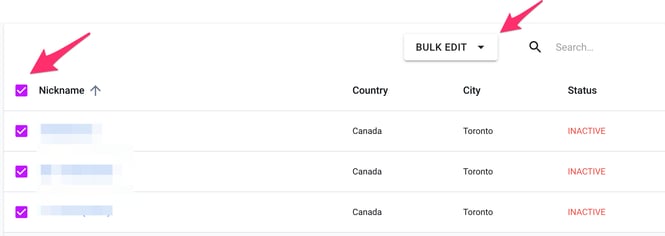
On your PMS account, ensure that the new listings are assigned or associated with the Autohost-specific workflow or message template or trigger (note: names vary based on PMS). If you require help on this step, please contact your Autohost Customer Success Manager.
To import your pre-existing reservations, click Start Import under Import Reservations. This will give you the ability to screen upcoming reservations. Details here.
Note: Reservations that come in after the listing is enabled will go through the regular Autohost flow.
