How to set up Digital Products and Fees screen for your Guest Portal
The Digital Products and Fees Screen is designed to allow property managers to upsell additional services to guests and charge them for these extras. This screen can be used to offer a variety of services, including early check-in, late check-out, pet fees, resort fees, and travel and tourism taxes. By offering these additional services, property managers can enhance the guest experience and generate additional revenue.
Key Features of the Digital Products and Fees Screen
-
Service Offerings:
- The screen allows property managers to offer a range of additional services, such as early check-in, late check-out, pet fees, resort fees, and travel and tourism taxes.
-
Customizable Products:
- Property managers can add and customize digital products and fees based on their preferences. This flexibility ensures that you can tailor the offerings to your specific property and guest needs.
-
Global and Listing-Level Configuration:
- Digital products and fees can be configured globally or at the listing level. This allows for consistent offerings across all properties or customized offerings for specific listings.
-
Currency Consistency:
- All products must use the same currency, ensuring consistency in billing and invoicing.
-
Guest Portal Integration:
- The Digital Products and Fees Screen appears at the end of the Guest Portal flow, allowing guests to select from the available products and proceed to checkout.
-
Reservation Level View:
- Property managers can view a tally of the digital products charged to the guest on the Reservation Details page.
Setting Up the Digital Products and Fees Screen
Customizing the Digital Products and Fees Screen in Autohost is a straightforward process. Here’s how you can do it:
-
Log into Your Autohost Account:
- Navigate to Guest Portal > Screens > Security Deposit to connect your Autohost account to Stripe if not already done.
- Setup your Stripe Account:
- Go to Guest Portal > Screens > Security Deposit to connect your Autohost account to Stripe (if not already completed).
-
Access Digital Products and Fees:
- Go to Guest Portal > Screens, scroll down to locate the Digital Products and Fees hyperlink, and click on it.

- Go to Guest Portal > Screens, scroll down to locate the Digital Products and Fees hyperlink, and click on it.
-
Add Products:
- Click "Add Product" and configure the fields as per your preferences. You can add various types of products, such as:
- Early check-in/late check-out fees
- Pet fees (flat-rate)
- Resort fees
- Travel and tourism tax (percentage)
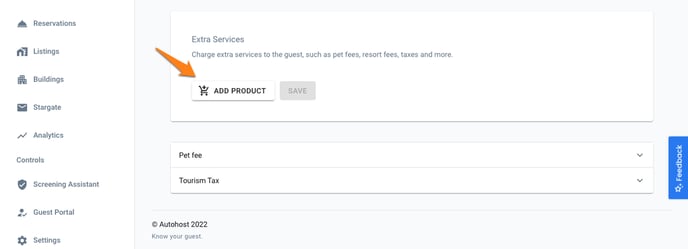
- Click "Add Product" and configure the fields as per your preferences. You can add various types of products, such as:
-
Set Product Details:
- Enter the product name, description, price, and any other relevant details. Ensure that the currency is consistent across all products.
-
Save Configuration:
- Click "Save" to finalize your settings.
Products can be configured globally and on a listing-level.
Products must use the same currency. It is not possible to combine multiple currencies in the same invoice.
Types of Digital Products and Fees
Pet Fees (charged as a flat-rate):

Travel and Tourism Tax (charged as a percentage)

POV of the Guest: How it appears on the Guest Portal
The Digital Products and Fees screen is placed at the end of the Guest Portal flow. On this page, guests will be asked to select from the list of products you have made available.

Once the guest adds products to their cart, they will be directed to the checkout page. The following shows an example of a guest that previously used the Security Deposit screen, which omits the credit card form.

This is an example of the same checkout page with the credit card form, shown when the guest did not provide a credit card in previous screens:

Viewing Products and Fees at the Reservation Level
On the Reservation Details page, you have the ability to view a tally of the digital products charged to the guest.

