Learn how to interpret the verification results of a reservation that's been flagged for review:
When a reservation has been flagged for review, after checking out the Top Concerns and Recommendations, it's important to review the "Verifications" under the Summary tab. The verification statuses will reveal which elements of the reservation require closer examination.
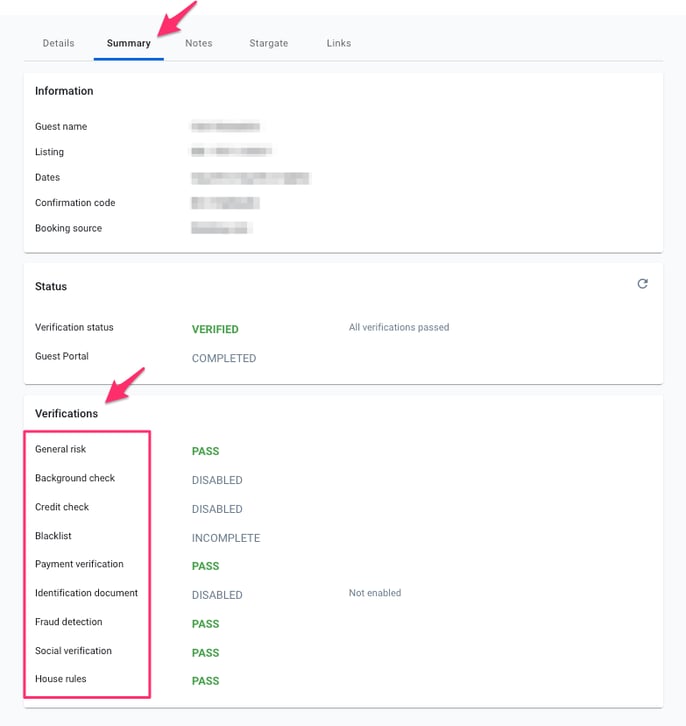
If the verification has a "PASS" status, that means there were no notable red flags associated with that element of the reservation. However, if the verification indicates a status of "FAIL" or "ATTENTION", we recommend your team reviews the details page.
Tip: When deciding whether to approve or decline a reservation, take note of the verifications that have failed/been flagged for your attention. Then, return to the "Details" page, and examine those sections of the reservation.
Verification results
The meaning of the status (PASS, FAIL, ATTENTION, etc.) depends on the verification in question. Here's an overview of the statuses for each individual verification:
General risk:
Pass: The Screening Assistant has analyzed the reservation details and determined the guest doesn't pose significant risk to your property or business.
Fail: The Screening Assistant has discovered serious red flags in the reservation, meaning the guest poses significant risk. The guest has most likely failed one or more of the other verifications.
Attention: The Screening Assistant has determined that the reservation presents concerning characteristics. One or more of the verifications most likely require(s) attention.
Background check results:
Disabled: This means the background check screen has not been enabled for the Guest Portal (you can enable it under Guest Portal > Addons.)
Cleared: The background check determined the guest has no prior criminal record.
Review: The background check found one or more offenses connected to the guest.
It's important to create a standard operating procedure (SOP) for background checks based on your internal business practices. That way, your team will know how to handle every reservation, regardless of the background check results. To learn how to create your own screening criteria, check out this article.
For more details surrounding the results of the background check, you can click to download the report.
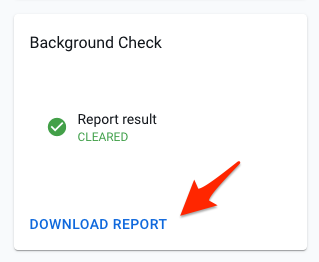
Credit check:
Disabled: This means the credit check screen has not been enabled for the Guest Portal (you can enable it under Guest Portal > Addons.)
Cleared: The credit check passed, meaning the guest has a good credit score, presenting no notable risks.
Review: The credit check failed, meaning the guest's credit score presents some risks. Results of the credit check might show that the guest has filed for bankruptcy in the past, had debt sent to collections or missed payments. As such, the guest is more likely to default on a credit card payment.
For more details surrounding the results of the credit check, you can click to download the report.
Blacklist:
Disabled/Incomplete: This means you have not set up your blacklist.
Pass: The guest was not found on your blacklist.
Fail: The guest was found on your blacklist. The reservation will be automatically flagged for review, indicating under the verification status that the guest was found on the blacklist.
Payment verification:
Disabled: This means the payment verification screen does not apply for this guest. E.g. The guest booked through Airbnb and you've disabled the security deposit screen for all Airbnb guests.
Incomplete: The guest reached this screen of the Guest Portal, but then dropped off before providing their credit card details.
Pass: The credit card provided by the guest is valid, and has been successfully pre-authorized.
Fail: If you see this status, that means Autohost can confirm the credit card provided by the guest is fraudulent.
Review: Autohost has reason to believe there might be an issue with the credit card provided by the guest. This status might be the result of multiple payment failures, insufficient funds or if the card has been reported lost or stolen in the past.
Identification document:
Disabled: This means the identification document screen does not apply for this guest.
Incomplete: The guest reached this screen of the Guest Portal, but then dropped off before uploading their ID.
Skipped: When a guest tries to upload their ID, if they are unsuccessful at capturing it, Autohost will let them retake the photo (as many times as you have indicated in your settings; see screenshot below.)
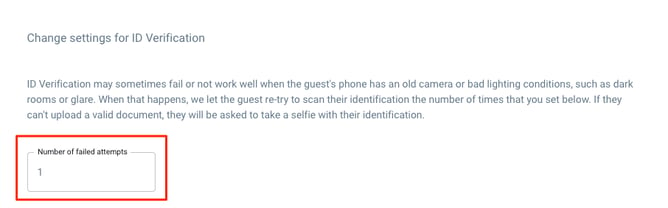
If the guest's last attempt to upload their ID fails, Autohost will still display the latest photo taken, but the status will be 'SKIPPED.' While you can still review the photo yourself, Autohost wasn't able to capture the ID, so could not analyze it.
Pass: The guest successfully uploaded a valid piece of government-issued ID. The information on the document matched the reservation details and the credit card provided.
Fail: The information consistency couldn't be verified. One or more authentication tests have failed, indicating the document may be fraudulent. This does not guarantee that the ID is fraudulent, but manual review is recommended.
Attention: The document passed the authentication process, however, there is something of note the PM should be aware of. Most commonly, this status is returned when the guest uploads an expired ID.
Fraud detection:
Pass: This reservation is not connected to any suspicious activity.
Fail: This is a fraudulent reservation. The guest who made the reservation is not who they say they are.
Attention: Autohost has reason to believe this guest is involved in suspicious activity. One or more data points from the reservation suggests fraud.
Example: The email has been recognized to spread malware. This could mean the guest is a hacker, or simply that they have a virus. Either way, their associated IP address or platform can't be fully trusted. Thus, the guest requires manual review.
Interpreting fraud results:
If a reservation is flagged due to fraud concerns, it's important to know what you're looking for. One data point suggesting fraud is likely harmless, but a combination of these could mean something more sinister.
To learn how to interpret fraud results, check out this article.
Social verification:
Disabled: This means social verification has not been enabled for the Guest Portal (you can enable it under Guest Portal > Addons.)
Incomplete: This means the guest does not have any online accounts registered to the email address they provided.
Pass: This means the guest has at least one online account registered to their email address.
House rules:
Incomplete: The guest reached this screen of the Guest Portal, but then dropped off before agreeing to the house rules.
Pass: The guest acknowledged and agreed to the house rules.
Fail: The guest did not agree to the house rules.
