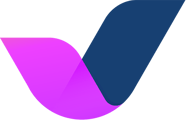Learn how to interpret the results of Autohost's dynamic screening process.
Every reservation that comes into your system will be analyzed and given a status by Autohost. In order to get the most out of the screening process, it's important to understand the meaning of each Autohost status and each individual verification.
When a reservation is deemed safe, we mark it as 'verified.' If the reservation displays characteristics that might be harmful to your business, we flag it for review. As the property manager (PM), it is your job to assess all reservations that have been flagged for review.
To do that, you have to examine the reservation and review the various verification statuses, which we'll discuss below.
Learn how to view your reservations through the reservations tab with this article.
Learn Autohost's statuses
The Autohost status is the status of the guest's reservation. It tells you whether the guest has completed the Guest Portal and passed our verifications or if their reservation requires manual review.
To learn about all of Autohost's different reservation statuses, check out this article.
What to do:
If a reservation is given a 'review' status, that means it requires your attention. Before approving or declining the guest, read through and follow the steps below.
1. Check out the top concerns and recommendations
When reviewing a flagged reservation, a good place to start is the Screening Assistant on the "Details" page. Here you'll find Autohost's "Top Concerns" and "Recommendations."
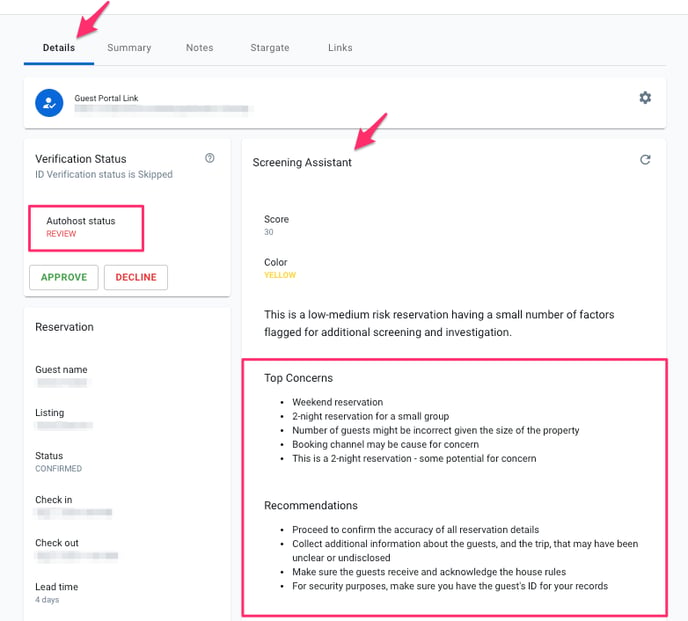
Look out for anything that might suggest fraudulent activity or rule violations. Then, read through Autohost's recommendations for handling the reservation. If we suggest confirming details or collecting additional information, consider reaching out to the guest via phone. A conversation serves as a great sanity check.
2. Understand the verifications
Under the "Summary" tab, you'll see a list of different verifications performed by Autohost: general risk, background check, credit check, etc. Reviewing these verifications (and their statuses) will help you determine whether or not to approve the reservation.
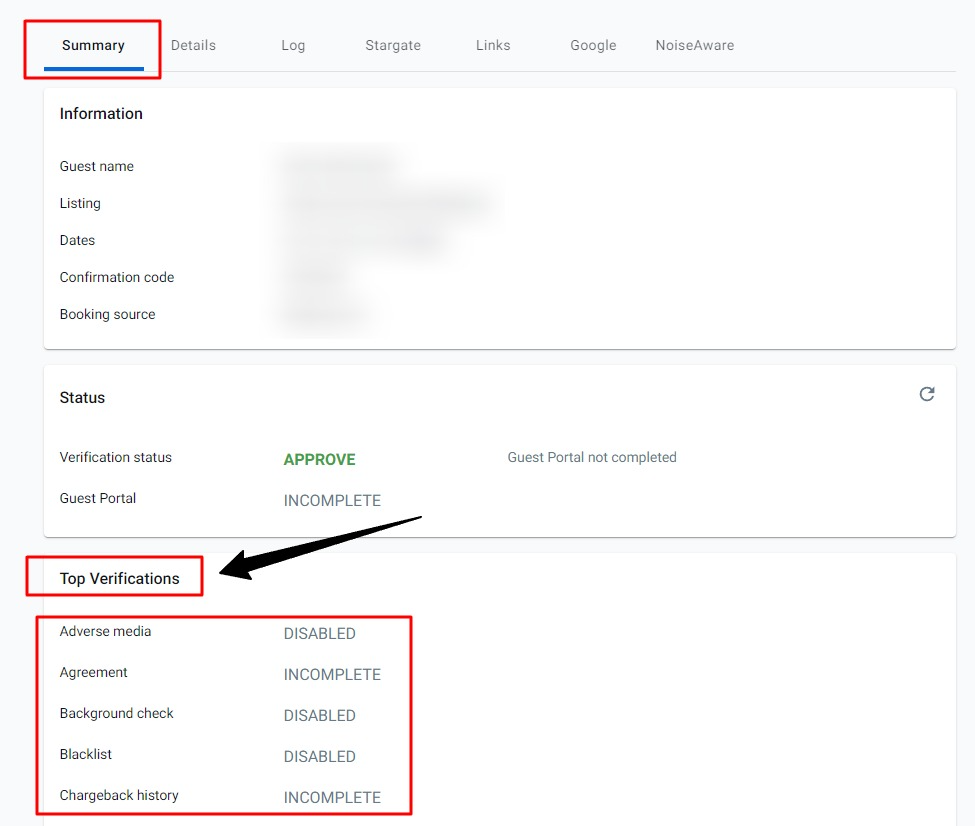
To learn about the different verifications and what they examine, read this article.
3. Examine the verification results
Each verification (displayed above) will have one of the following statuses:
Disabled:
This means the feature has been disabled by the PM. The guest did not interact with this feature.
Incomplete:
This means the verification was not completed by the guest
Pass:
This means no risk has been detected.
Fail:
This means either the guest failed to provide valid information or there was an issue analyzing the information.
Attention:
This means the verification requires manual review.
These statuses have different meanings depending on the verification. To learn more about the statuses in relation to each verification, check out this article.
Establishing your own business practices
As the PM, it is your responsibility to establish business practices. This means deciding under which circumstances you would approve or decline a reservation.
E.g. One PM might decide that if a guest has a criminal record, they don't want to host them. Another company might decide that they'll host a guest with a criminal record as long as their last offense was at least 10 years prior.
Consider a combination of verifications and what that means for your business. It's important to understand the significance of multiple verifications being flagged for attention or failing. Train your team to handle different situations based on your comfort level and risk tolerance.
For example:
You might decide that just the social verification failing isn't enough to decline the reservation. However, if a failed social verification is paired with a failed ID document, that might signify a high-risk guest.